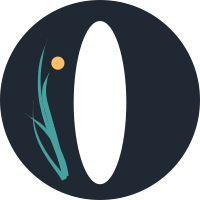Feature Guide: Works
A work is any piece of art, audio, text, or combination thereof that you post to Ourchive. Works can be browsed for in tags, bookmarks, and collections; accessed on the user's profile page; and searched for via the full-text search engine.
Creating & Editing a Work
To create a work, navigate to New Work in the navigation dropdown. You can pick your work type and configure a number of settings about how the work will be displayed and how users can interact with you.
Preferred Exports
If your administrator has enabled file upload, you will be given the option to define a preferred export file. Ourchive comes with limited file transformation capabilities, which may not be suitable for a user posting a long work of audio fiction, a complex multi-chapter work of art, or even a specially formatted text work. When you populate your preferred export, this is the first option shown for downloading when a user views your work.
Drafts
A draft is simply a work that only you have permission to view. Don't store sensitive data in drafts: this is still just a website to post creative work, not a password manager or cloud document storage system. Drafts are best used to check how things display on the website or to keep a multi-chapter work hidden until you're ready to reveal it.
On the work page, you can choose to publish everything; this will publish the work itself as well as all chapters. On each chapter edit page, you have the option to set the chapter as a draft.
Tags
Tags are the main way users will find your work, either through browsing or filtering. Your admin has a number of options to configure tags on the backend, so if a category is missing, let your admin know. Tags have autocomplete functionality which utilizes fuzzy search; if you notice a misspelling or error, you can contact your admin to correct the tag text.
Chapters
You will be given the option to post either a single chapter or multiple chapters; if you choose to leave 'Multichapter' turned off, you can always come back later and add more chapters. On the work form, you can drag chapters to re-order them.
Deleting a Work
When you delete a work, all associated data, including chapters and comments, are also deleted.