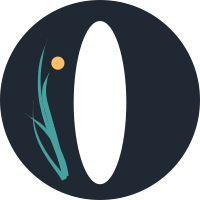Feature Guide: Accounts
Your Ourchive account allows you to post and curate works hosted on your Ourchive instance. Your account settings are divided into two parts: your profile, where you set preferences and update your public information, and your account, where you change your email address or modify the status of your account.
When you click 'Edit Profile' in the navigation dropdown, you'll see your profile preferences:
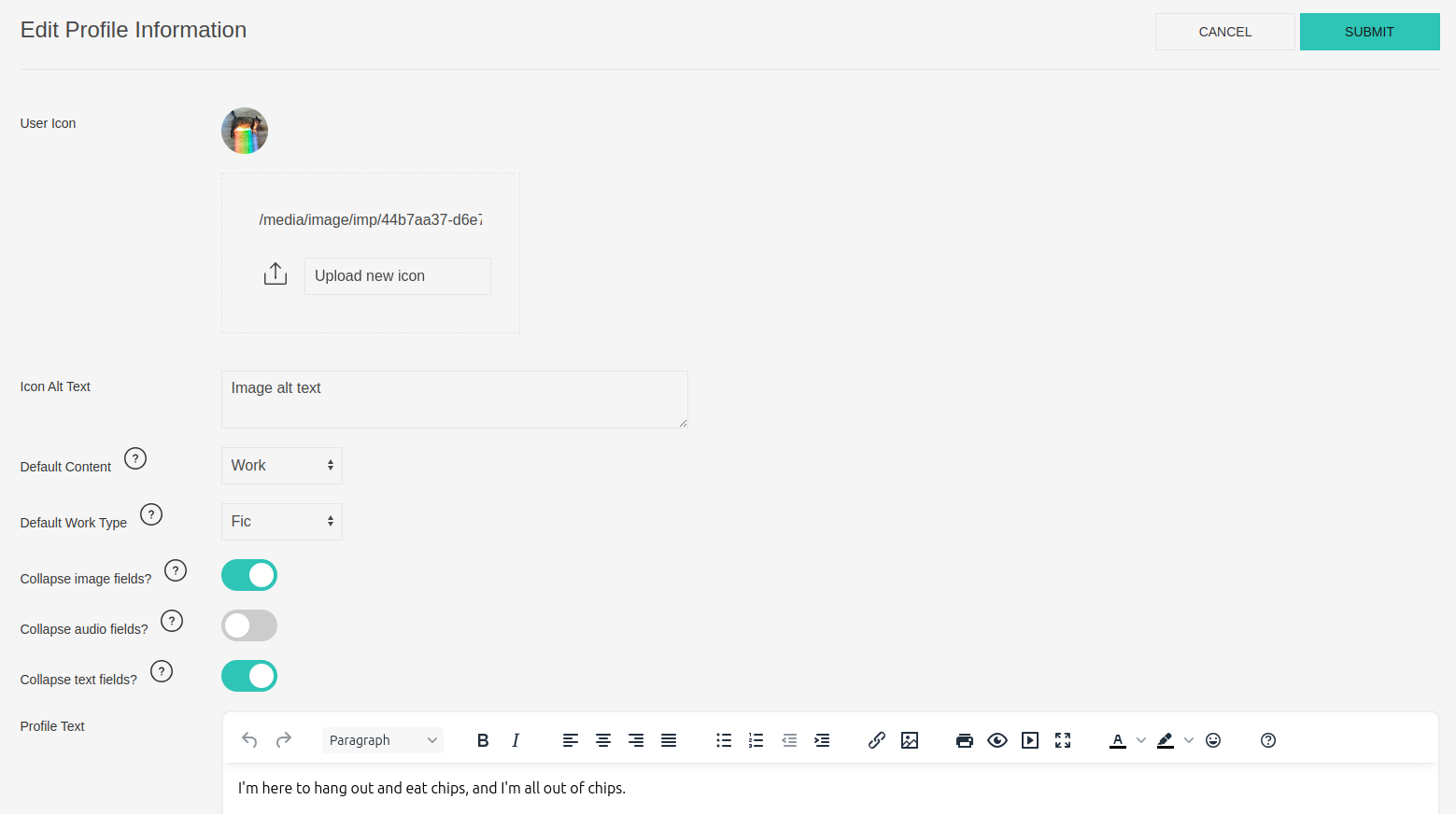
- Icon + alt text: If your admin has enabled image upload for your account, you'll see an option to change your icon and set its alt text. We encourage you to use alt text to make your icon accessible for site users who utilize screen readers.
- Default content: When someone views your profile, you can control if they see your works, bookmarks, or collections first.
- Default work type: The default work type selected when you create a new work.
- Collapse settings: Ourchive supports a lot of types of content, only some of which may be relevant to you. These settings allow you to control what form fields are collapsed by default when creating new works.
- Profile text: Tell the world something about yourself! Or don't. This will display at the top of your user profile page.
When you click 'Edit Account' in the navigation dropdown, you'll see your account settings:
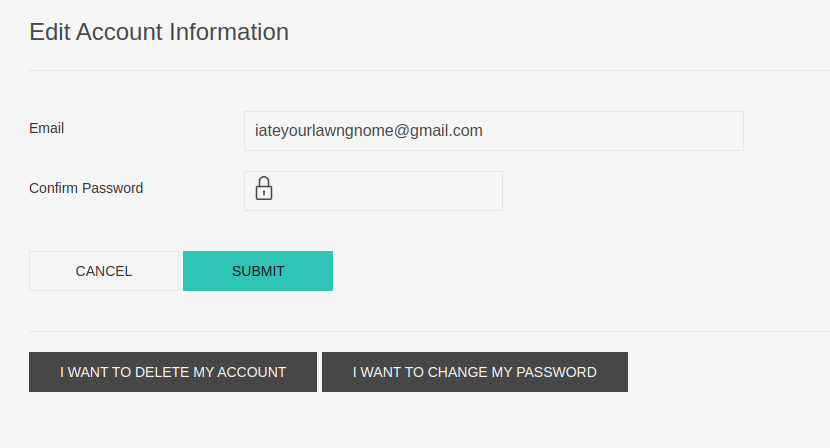
You can change your email using this form, or delete your account or change your password using the relevant links.
On your profile page, you can also access your blocklist by clicking on the eye icon in the upper right corner:
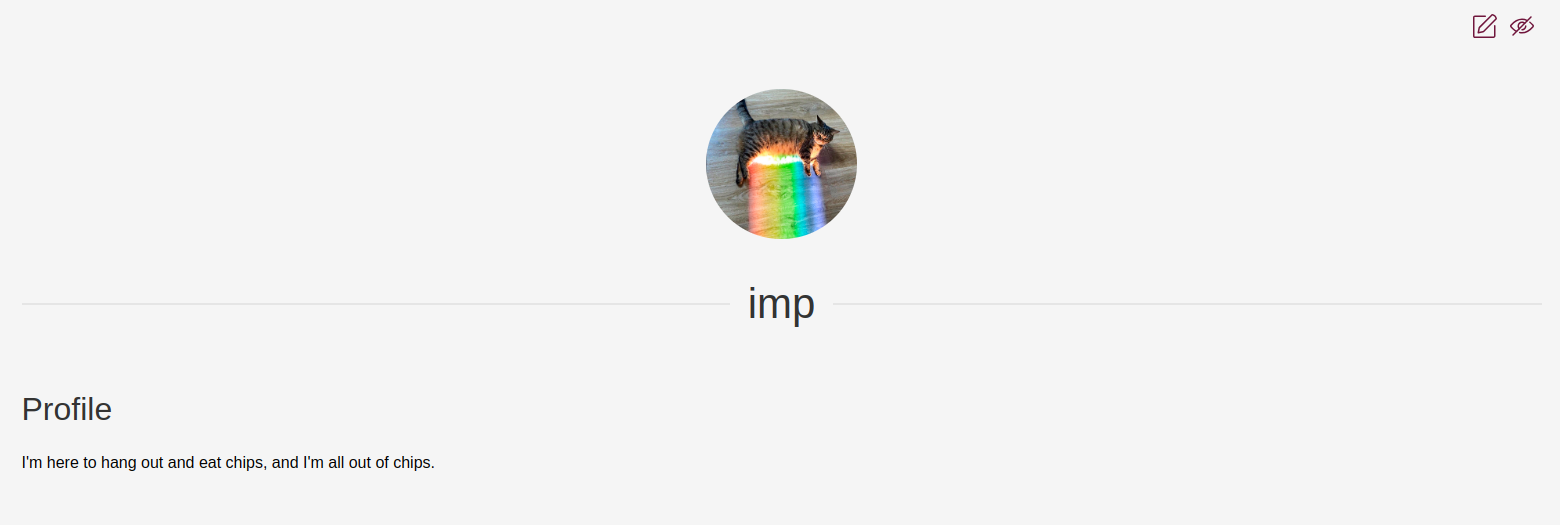

Presently, blocking an Ourchive user is a simple functionality that restricts comments on your works, bookmarks, and collections. Reporting a user emails the admin with the information you have provided. This limited functionality is deliberate: MVP is intended to support small installations. Blocking and muting functionality will scale with the rest of Ourchive.
On another user's profile, you have the option to block them, report them, or subscribe to their work:

Subscriptions will appear on the 'Subscriptions' page, accessible via the navigation dropdown.