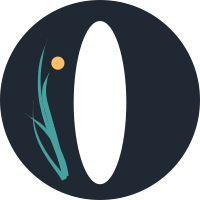Ourchive 101
The Basics: Features
Ourchive is focused on empowering users to create and curate works. Features include:
- User signup with comments, notifications, blocking/reporting, and bookmark subscriptions
- Posting single- or multi-chaptered works with cover images and chapter audio, text, and images
- Curating bookmarks of others' work (site-only for now; external bookmarks on the 1.0 roadmap)
- Creating collections of your bookmarks with a header image and extended descriptions
- Commenting on others' creation and curation
Post a Work
You can post a work by going to your username -> 'New Work' in the nav menu.
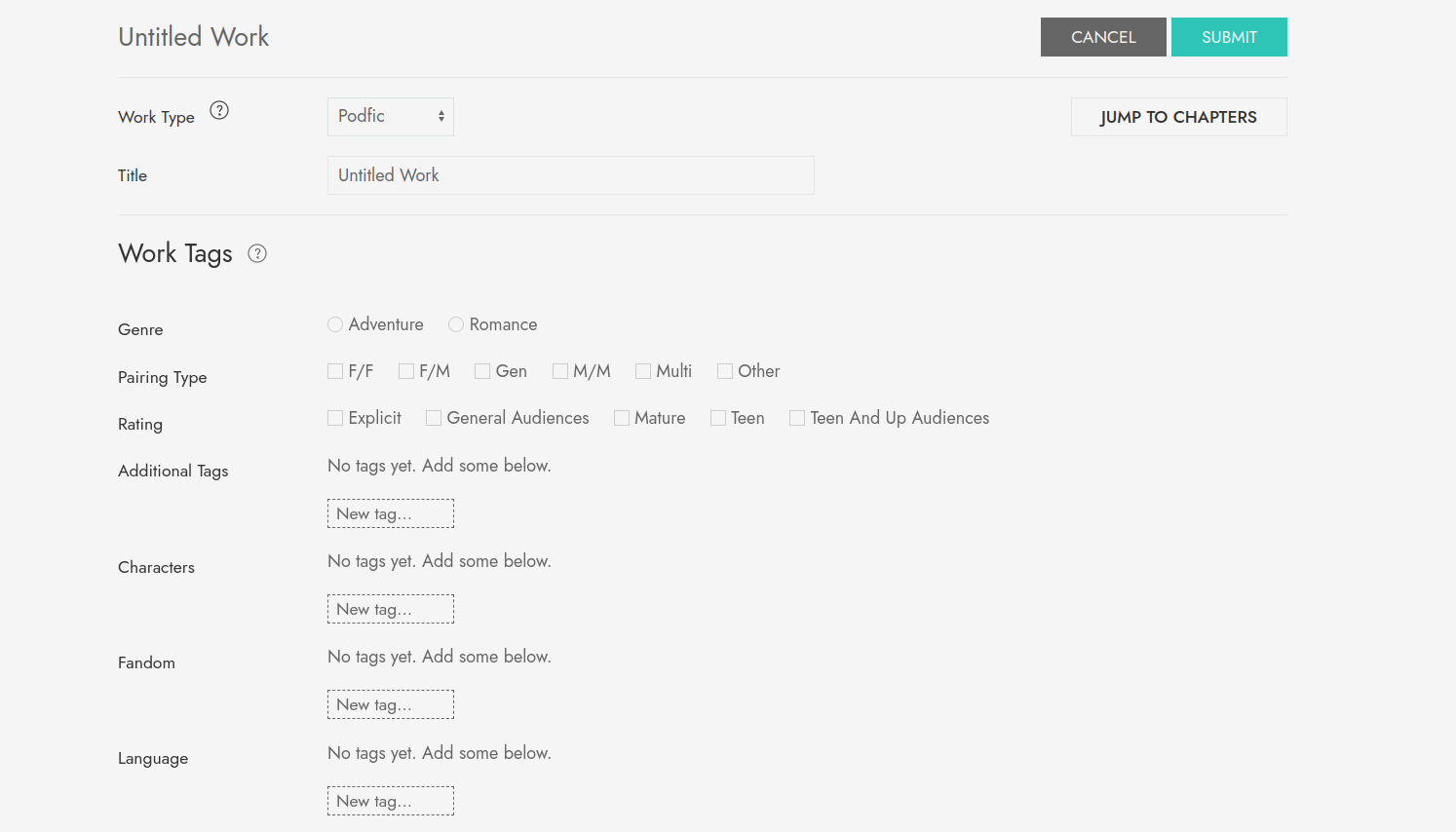
'Work type' is defined by your admin. Pick the option that most closely matches the type of work you're posting.
Once you've posted your work's notes, summary, and other information, you have the option to configure some settings:
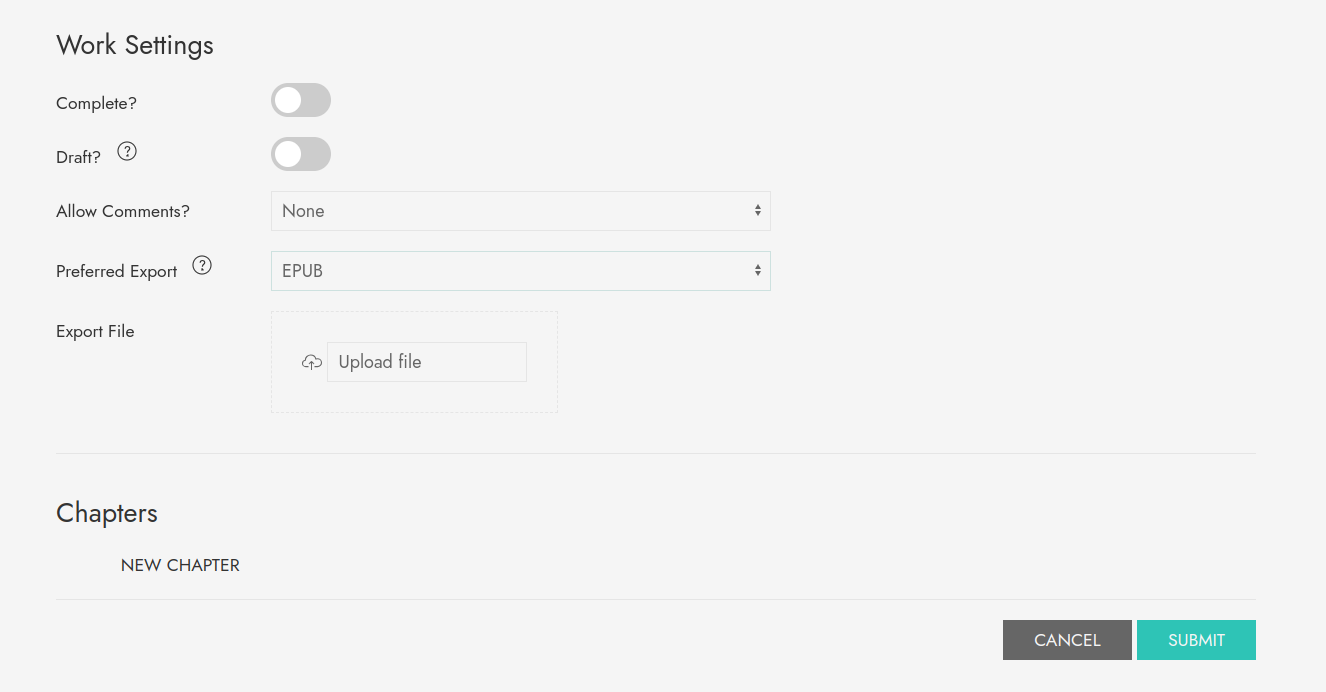
Ourchive supports downloading works. If your admin has the setting enabled, you as a creator can upload a preferred download format. Ourchive has limited file generation capability and currently supports EPUB and ZIP formats. If, for example, you're posting a podfic that you've also packaged as an M4B, you can upload that file here. It will show first in the download list and be marked as preferred.
On the work edit page, you can also quick-reorder or delete chapters:
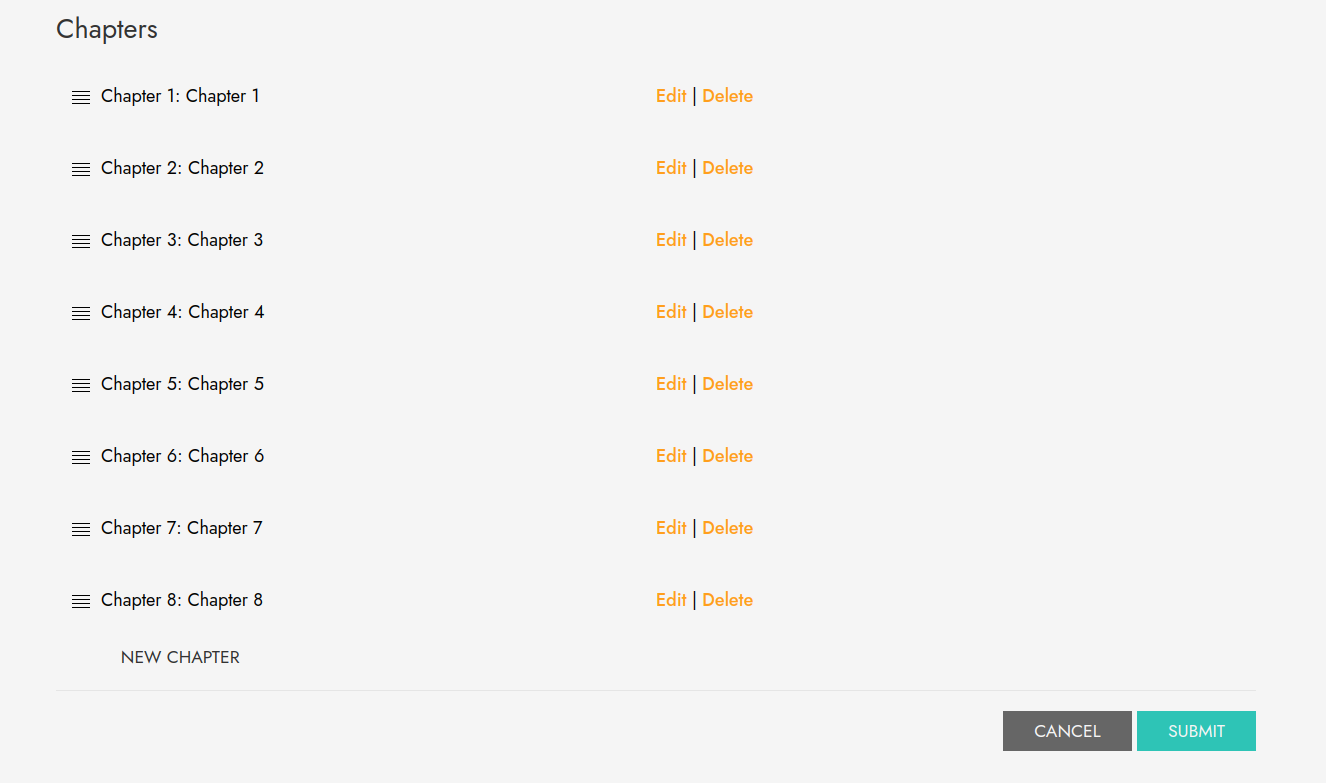
Clicking 'Edit' or 'New Chapter' will take you to the chapter view:
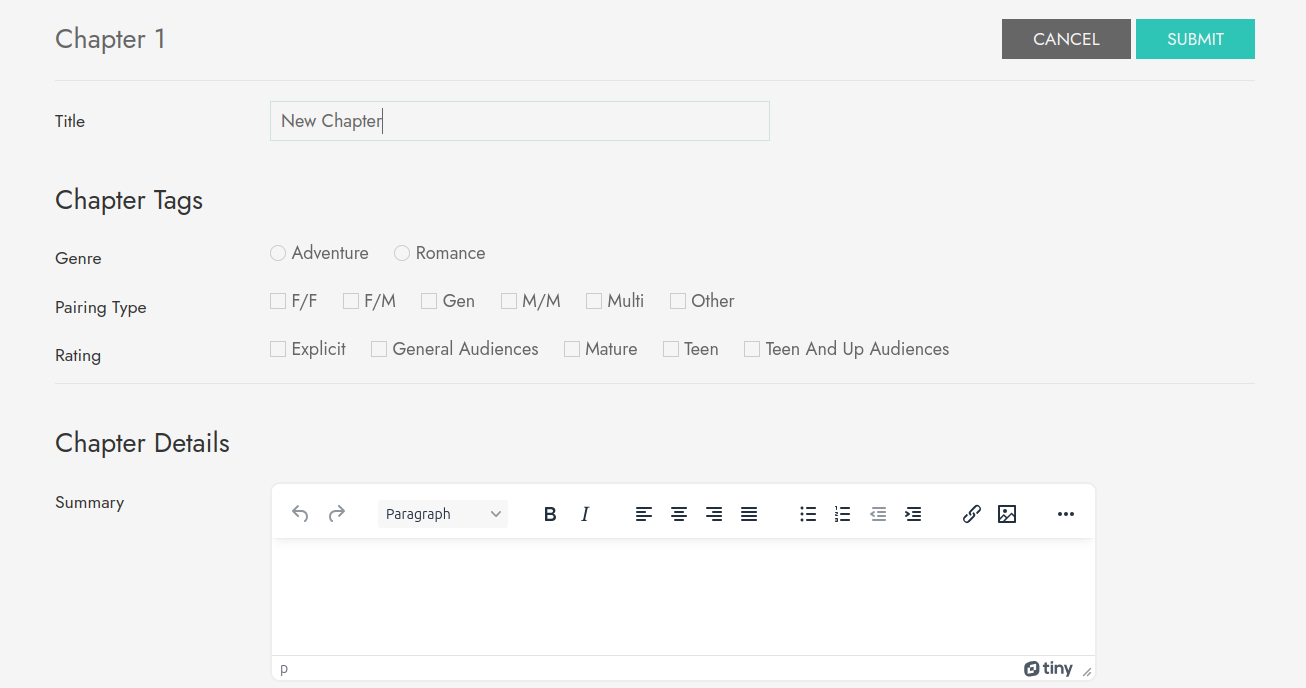
When you're done modifying your chapter, you can click 'submit' and you will return to the work edit view.
Bookmark a Work
Ourchive supports bookmarking other works on the site. You can create a new bookmark from any work view:

If your admin has enabled this functionality, you can give bookmarks a starred rating. Like works, bookmarks support comments and draft functionality.
Create a Collection
One of Ourchive's core goals is making curation a first-class fandom archive feature. To that end, Ourchive supports collections.
You can create a collection by going to your username -> 'New Collection' in the nav menu.
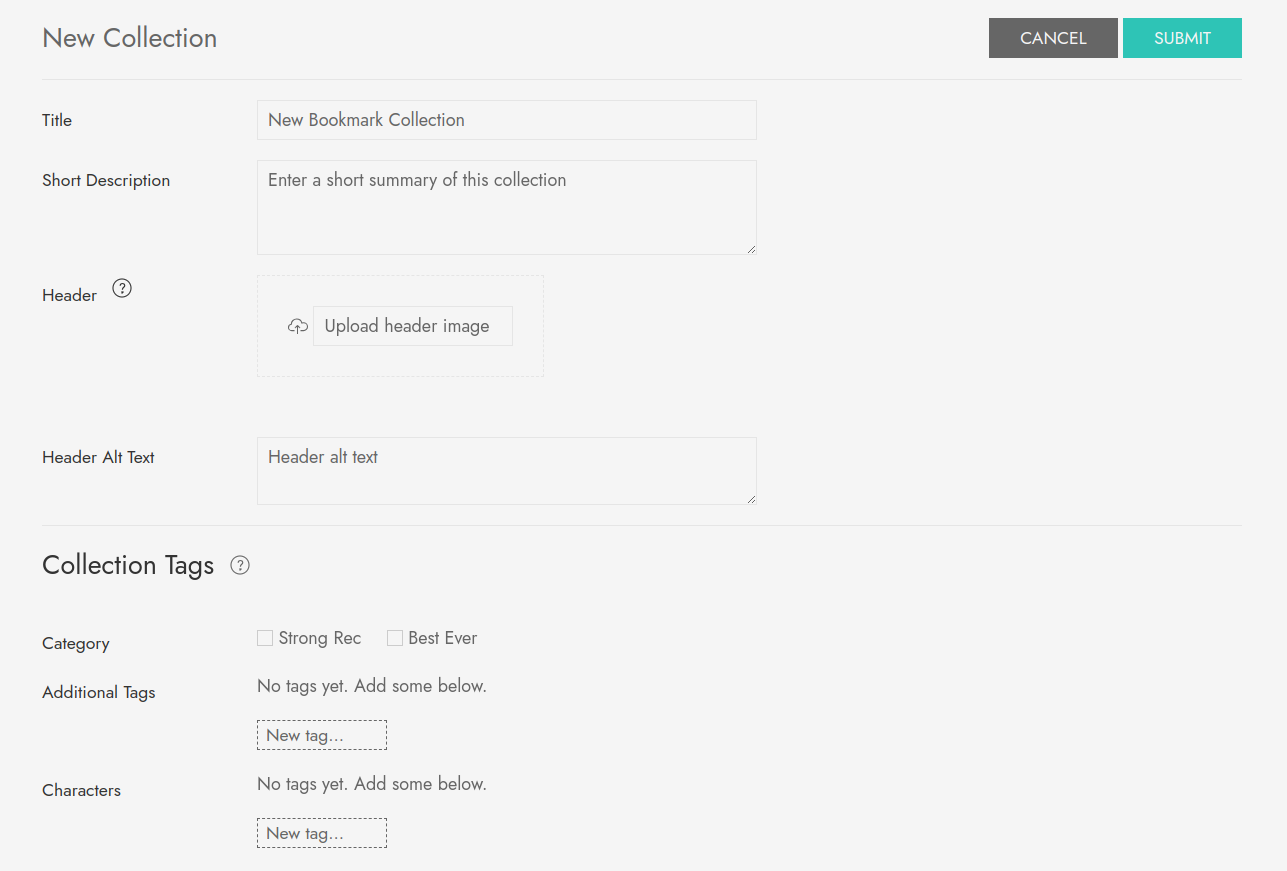
Collections support a header and short and long descriptions. You can group collections by theme and tag them according to your preferences. Other users can subscribe to your collections, so have fun with it!
Subscribe to a User
You can subscribe to a user by clicking the 'Subscribe' button on their profile. Your subscriptions can be found by going to your username -> 'Subscriptions' in the nav menu.
Subscriptions currently show as a list, starting with the newest items. Future updates will include the ability to mass edit your subscriptions as well as search-like filtering.