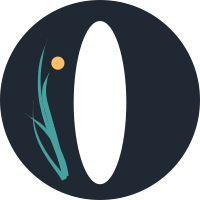Attribute Configuration
Much like tags, attributes are used to organize information on your Ourchive instance. Attributes are used to categorize a work, chapter, bookmark, collection, or user. Attributes are typically relatively static data, like a work's genre or a user's role.
Tags vs Attributes
Attributes are fixed data on a work, chapter, bookmark, collection, or user. User creativity is limited with attributes, as they are entirely admin-controlled, so you should use attributes for details that have consistent meaning, like 'Rating' or 'Genre'. On bookmarks, you might have a 'Rec' attribute. On users, you might set up an attribute to let users call themselves 'Ficcers', 'Reccers', or 'Drainpipe Trolls'.
Tags are more flexible bits of data. When a user posts a work, bookmark, or collection, they can tag information about their creation; you might define 'Pairing', 'Trope', or 'Content Warning' tags. Users do not see all tag options when they post; they can type and existing tags will autocomplete, but tags are more freeform by nature.
Ourchive comes with suggested tag and attribute definitions. You are free to update them as you please.
Attribute Types
You can manage attribute types within the admin interface by navigating to https://your-ourchive-url.com/admin/core/attributetype/:
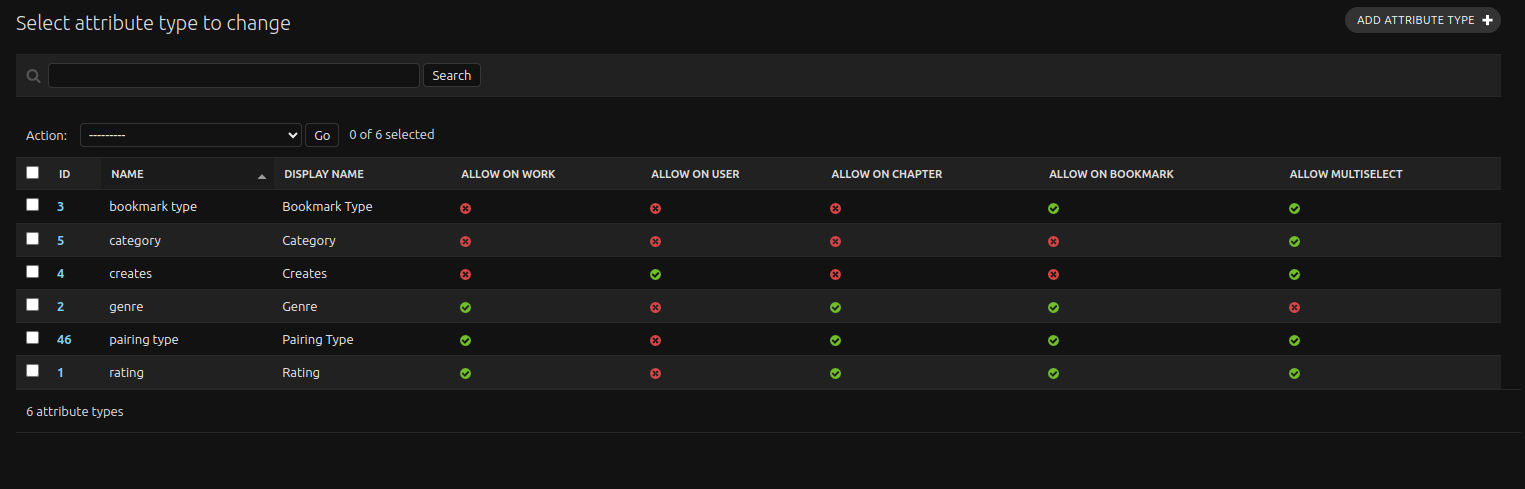
Unlike tag types, attribute types have a few options you will want to configure. Allow on Work, Allow on Bookmark, etc., each dictate whether the attribute can be applied to the object. You may want users to say if they're Reccers or Podficcers, so the 'Creates' type applies to users; it wouldn't make any sense applied to works.
Allow Multiselect controls whether users should pick one option or if they can select as many as they want.
Show for Browse controls whether or not the attribute type will be shown on the homepage browse view.
Search Groups
When you assign a search group to an attribute you are determining how the attribute will be grouped in search result filters as well as how it will display on chive views. We suggest grouping these by similarity; you might put "Genre" and "Warnings" under one group labelled Info, with tags in this group as well.
Attribute Values
Your work isn't finished yet! Unlike tags, attribute values are entirely controlled by the site admin. You'll go to https://your-ourchive-url.com/admin/core/attributevalue/ to update them:
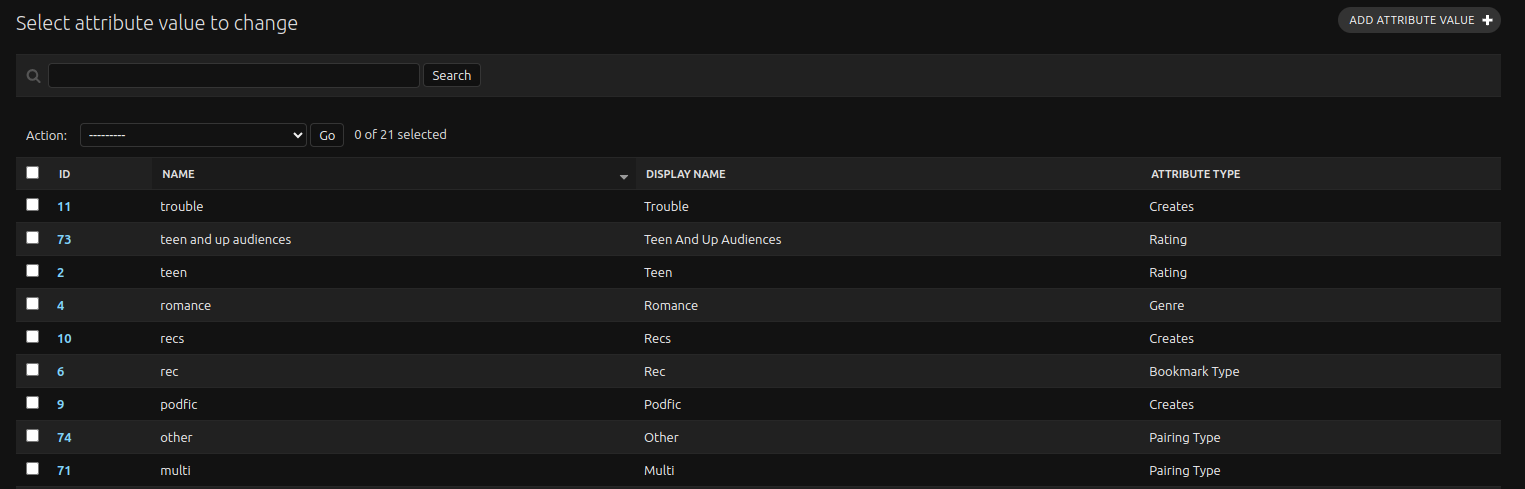
Once you've configured attribute types and values, you'll start seeing them when creating on the site.